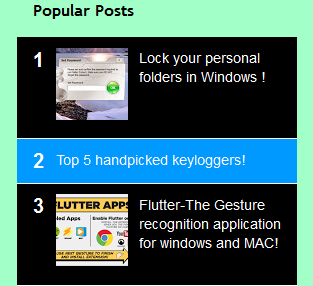Guys, you must have wondered at one point of time about creating a download page for your users/followers of your blog and went on to search for options on the web or if you were a noob then you must have tried to find out just how it is achieved. We'll see how to upload zip files and pdf files and make use of an attachment in blogger. Now, we're not talking about a download page that lets you download images but a page that would also let you download Zip files, rar files, pdf files and other file formats. We all know Blogger doesn't support all the file formats we just mentioned. But what is the solution we have apart from those services like Dropbox, 4shared, mediafire, etc. where you would have to make an account for downloading content in some cases? Why to get yourself in all that mess? We have a very simple option for this to be done. Amazed? Oh you should be. Read on to find out how it's done.
1) Head over to Google sites.
2) Sign in with your Google account there.
3) What you see next will be very much the same what's given below in the image.
4) As soon as you this, click the red button which reads Create.
5) After you click create, name your site as shown in the image below.
6) Now that you're done with the site creation, you'll see your site listed like in the image below.
7) Click on your site link and you'll be directed to a page that looks like this. Now click on the gear icon at the top right corner of the page and then click Manage site.
8) After you click manage, you'll see the next screen like in the image below:
9) Click on Attachments, then Upload a file of your choice. After you've successfully uploaded a file, right click on the Download link as shown above and press Copy link location as shown in the image above.The Link you've copied can be shared as a download link in any of your posts on your Blog!
Related: Forums for Blogger, Wordpress and other websites
Yes, THAT simple! Why approach other file sharing services when you have Google sites at your disposal. Plus the added advantage of using one single login of your Google account to use this particular service!
I hope you have learnt how to upload zip files and pdf files and make use of an attachment in blogger.
Happy Blogging!
Cheers!
Read More
Follow these steps:
1) Head over to Google sites.
2) Sign in with your Google account there.
3) What you see next will be very much the same what's given below in the image.
4) As soon as you this, click the red button which reads Create.
5) After you click create, name your site as shown in the image below.
6) Now that you're done with the site creation, you'll see your site listed like in the image below.
7) Click on your site link and you'll be directed to a page that looks like this. Now click on the gear icon at the top right corner of the page and then click Manage site.
8) After you click manage, you'll see the next screen like in the image below:
9) Click on Attachments, then Upload a file of your choice. After you've successfully uploaded a file, right click on the Download link as shown above and press Copy link location as shown in the image above.The Link you've copied can be shared as a download link in any of your posts on your Blog!
Related: Forums for Blogger, Wordpress and other websites
Yes, THAT simple! Why approach other file sharing services when you have Google sites at your disposal. Plus the added advantage of using one single login of your Google account to use this particular service!
I hope you have learnt how to upload zip files and pdf files and make use of an attachment in blogger.
Happy Blogging!
Cheers!











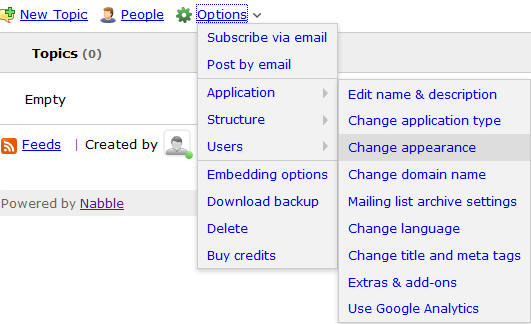
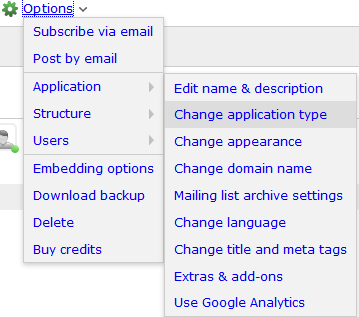
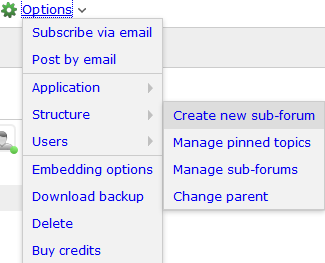
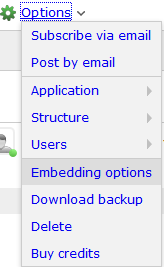
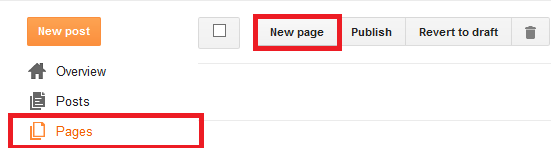
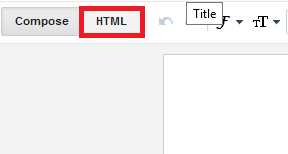
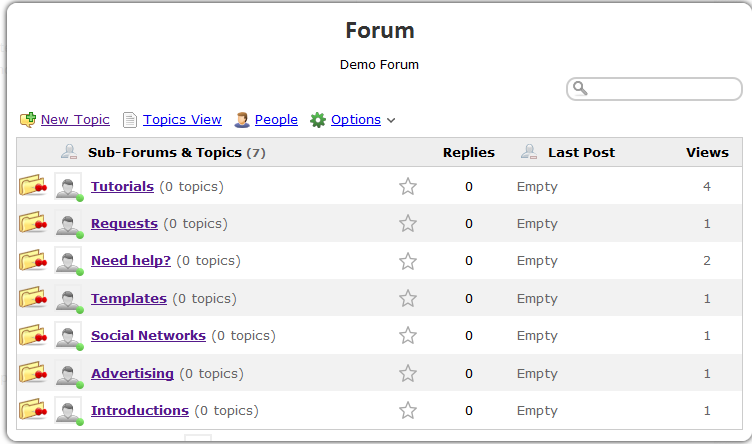
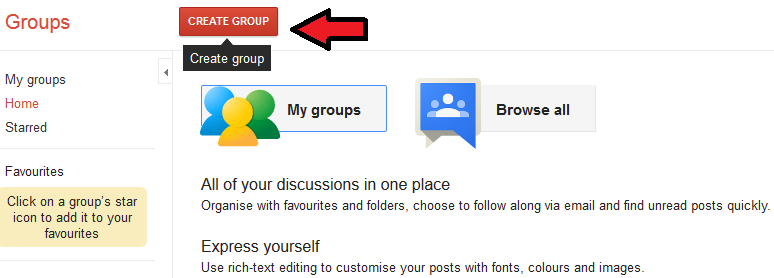
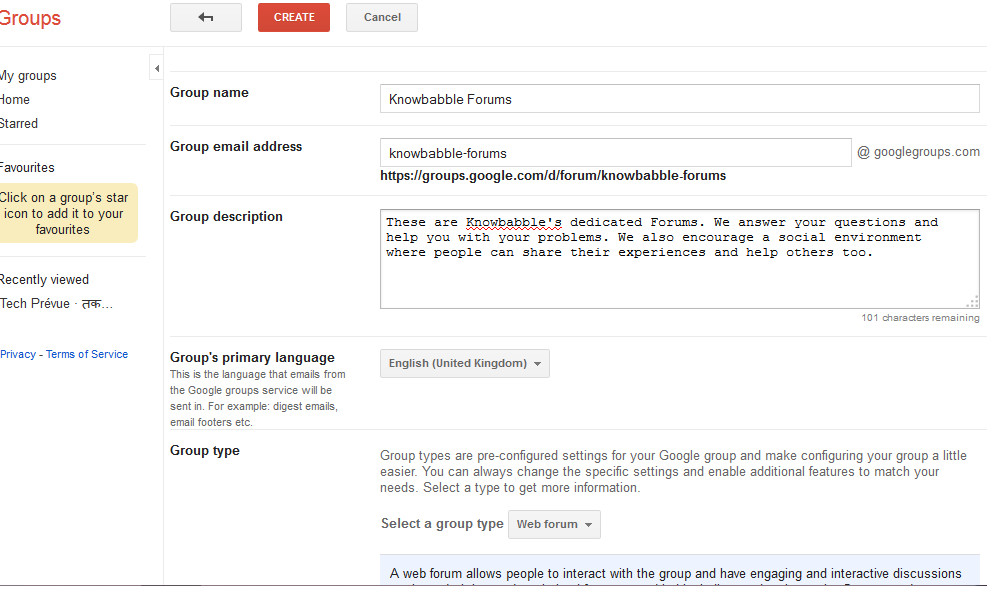
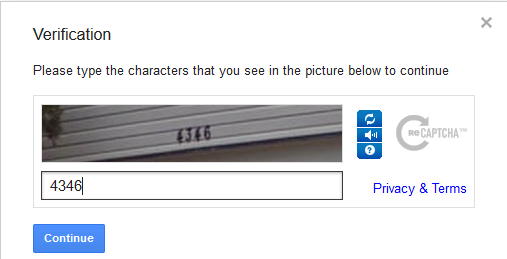

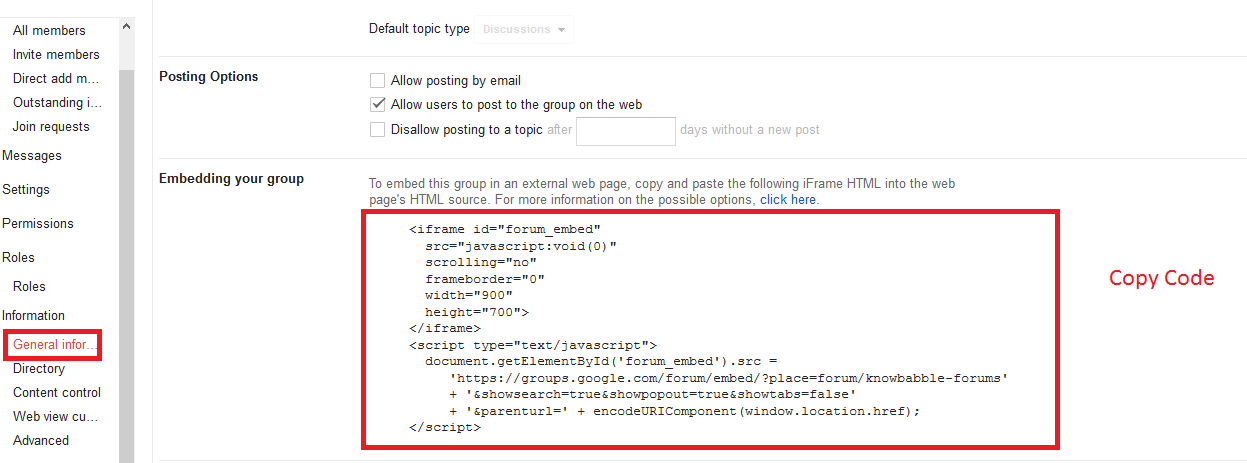






.png)